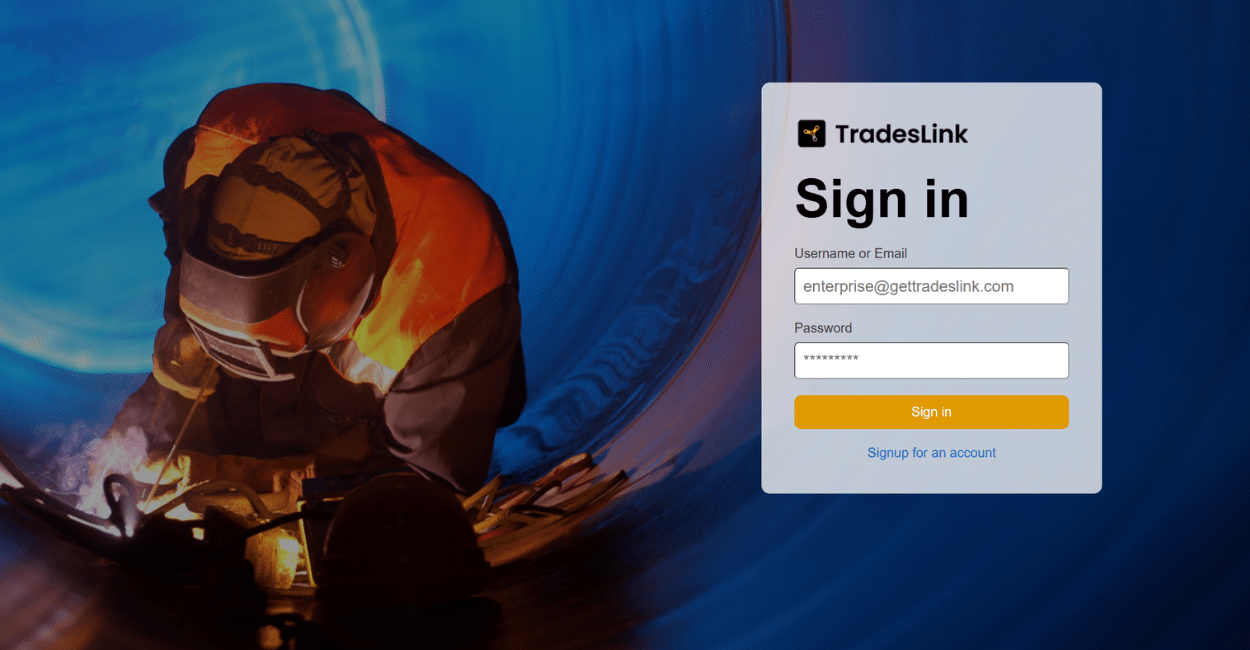How To Share a Crew
Step 1. Log in to Enterprise.
Log in to your Enterprise account.
If you do not have an Enterprise account, sign up for an account and follow the prompts provided.
Please note that Sub-Contractors can use Enterprise for FREE with a limited feature set, restricted to only three (3) crews per account. If you choose to start a free account, you will not have access to all the Enterprise features a GC should have.
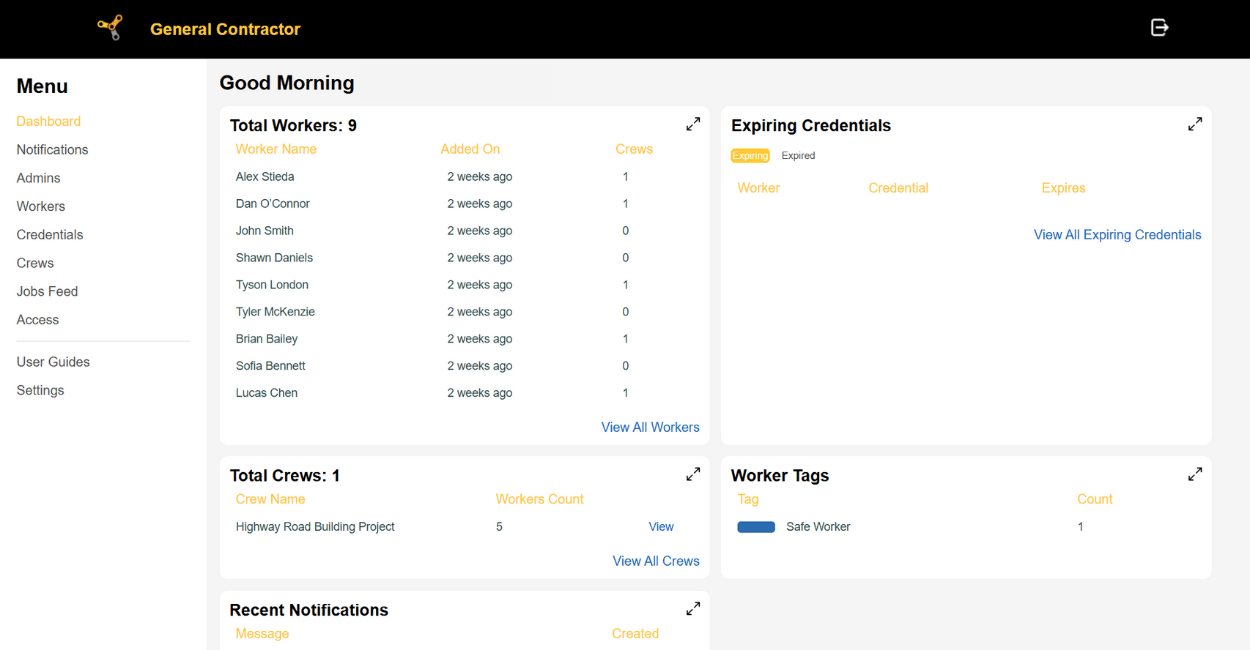
Located: Menu / Dashboard
When you’ve logged in, you’ll enter your dashboard view.
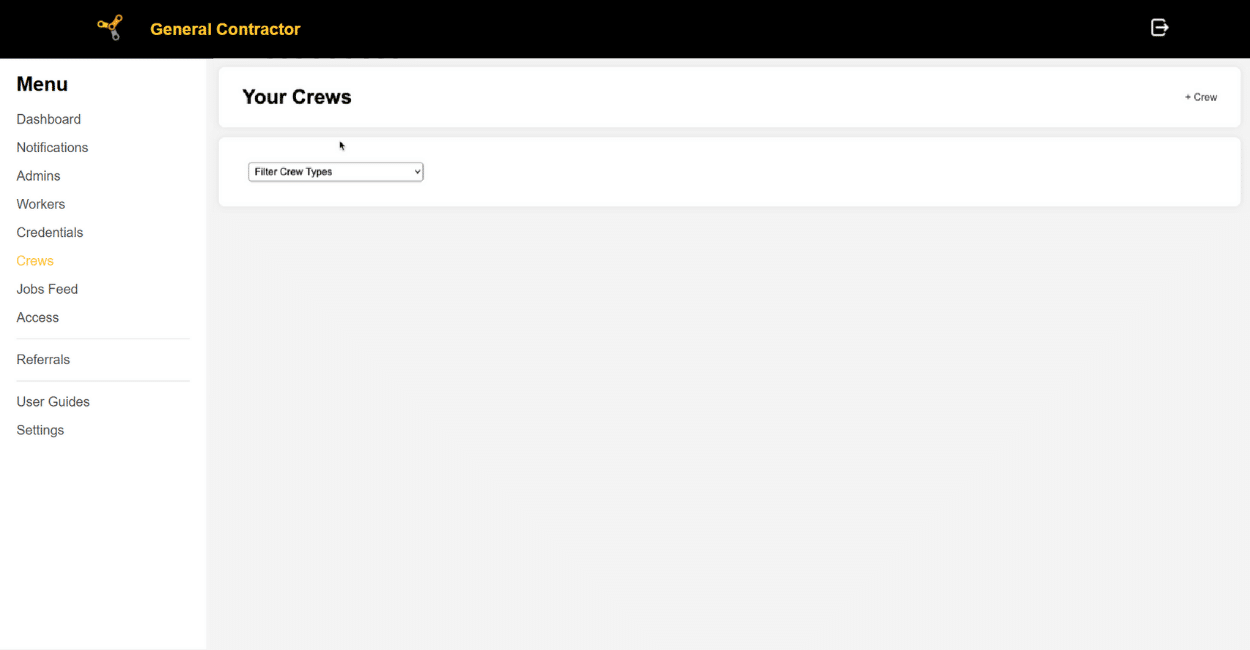
Step 2. Create a Crew
Located: Menu / Crew
Click on the Crew tab on the left side of your screen.

Click on the ” + Crew ” button on the top right of the screen.
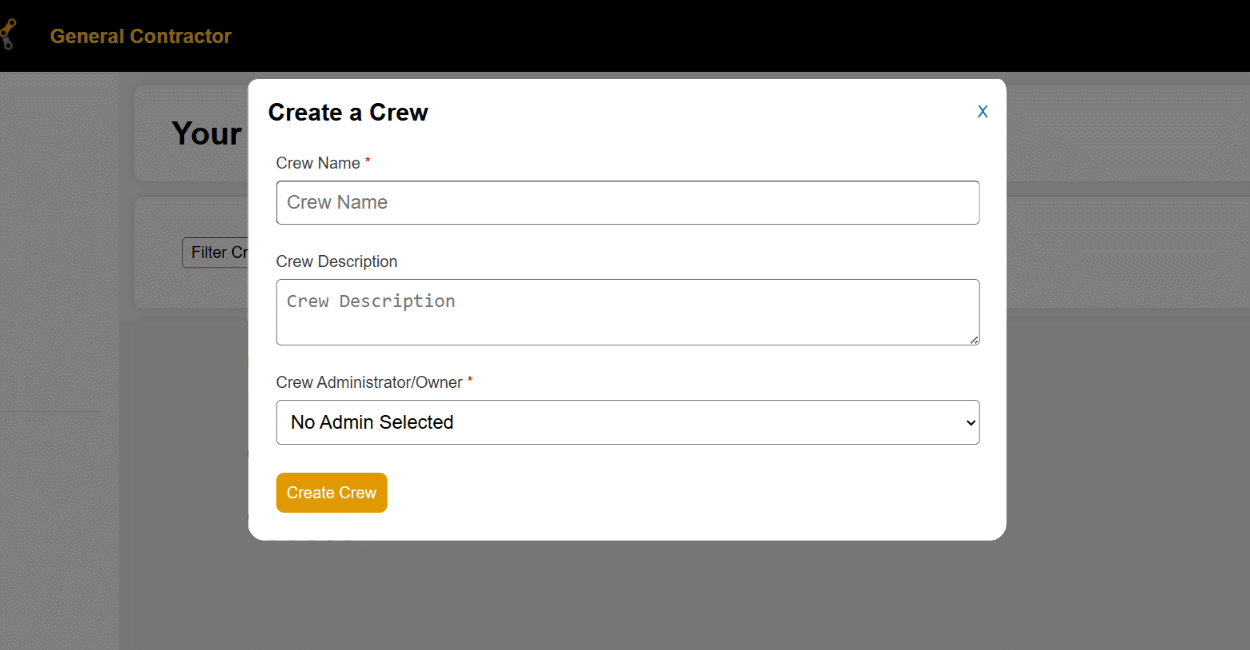
Enter the prompted information to make the crew.
Only fields with an asterisk* are mandatory.
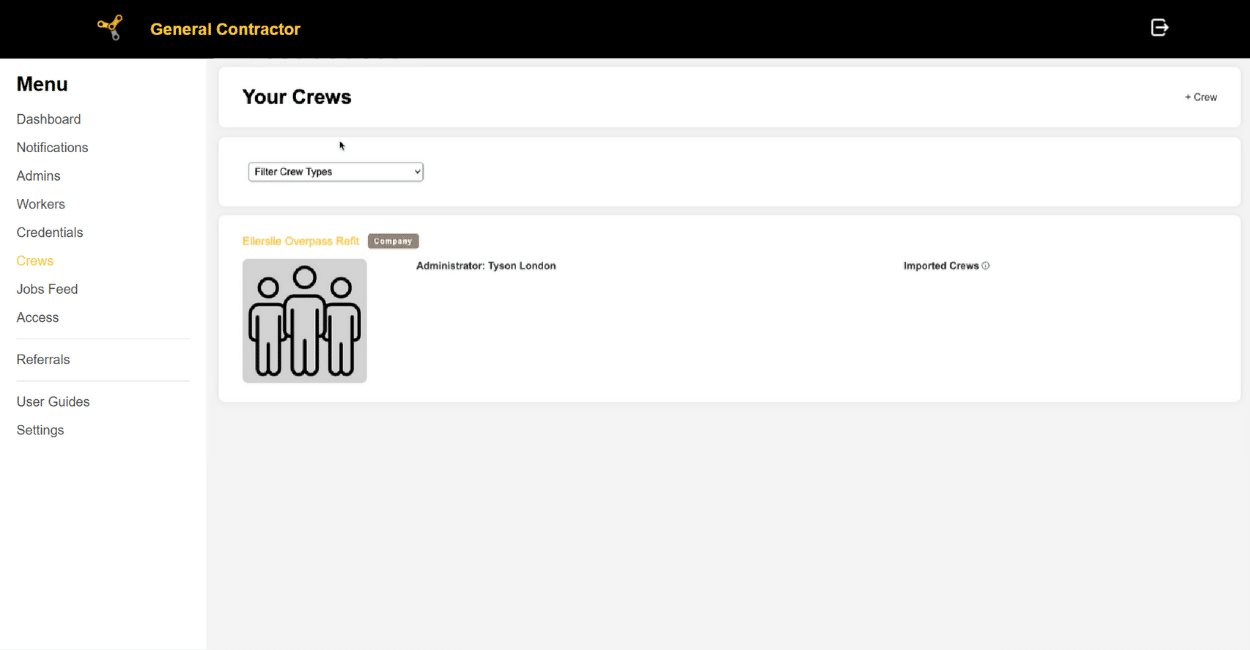
The Crew will appear on your Crew menu.
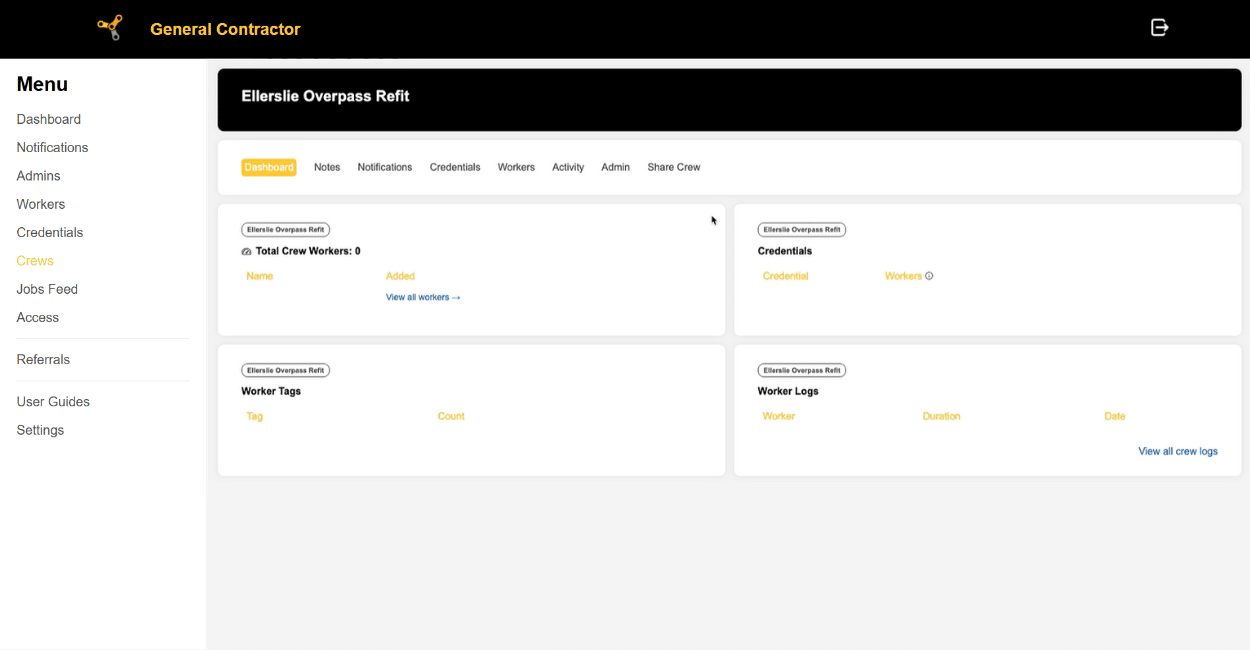
Step 3. Request a Crew from a Sub Contractor
On your Crew menu, click on the Crew you would like your subcontractor to share their workers to.
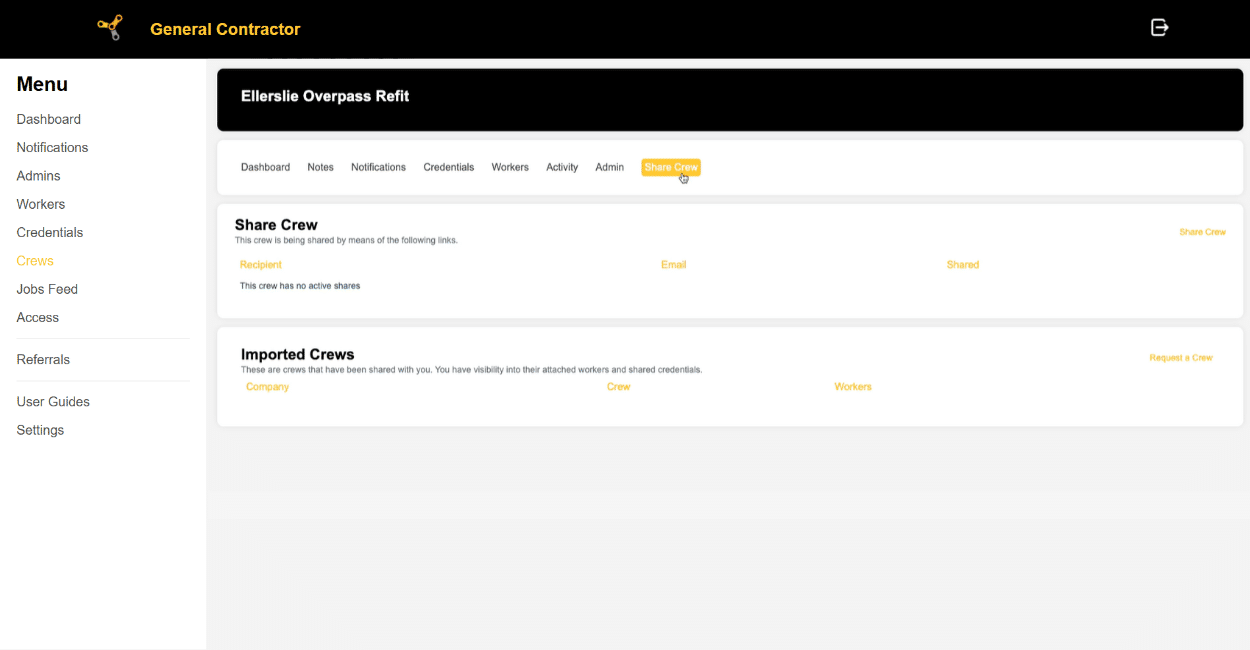
Click on the ” Share Crew ” tab on the right side of the screen.
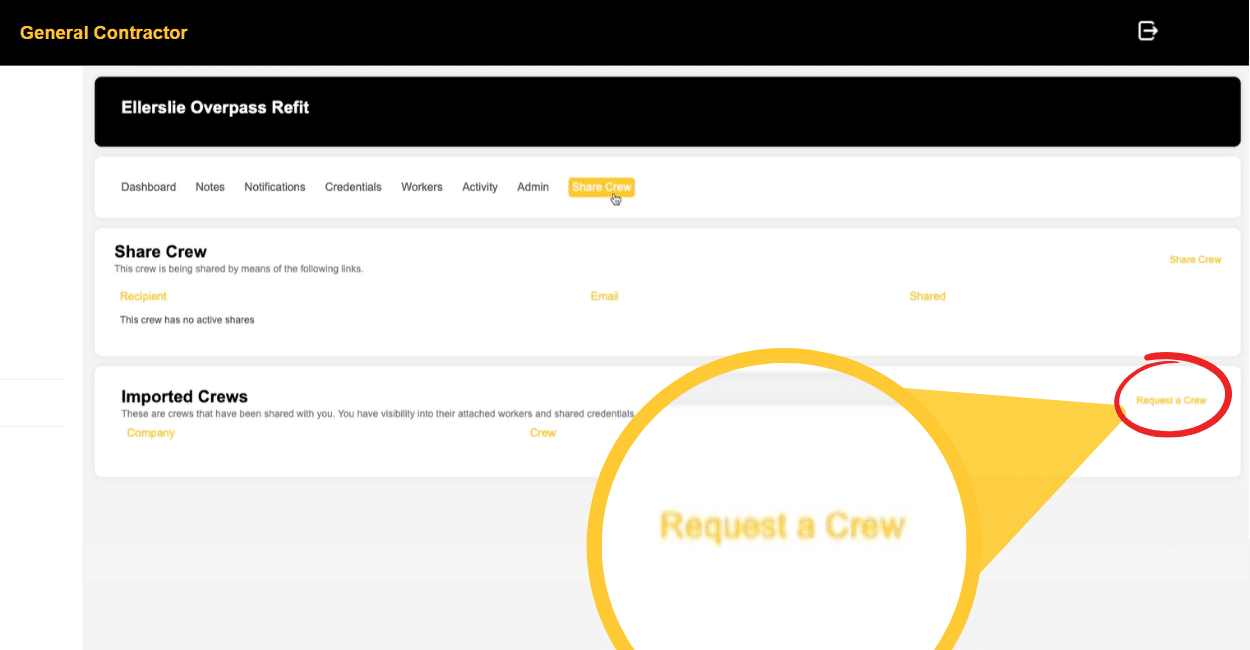
Click on the ” Request a Crew ” button.
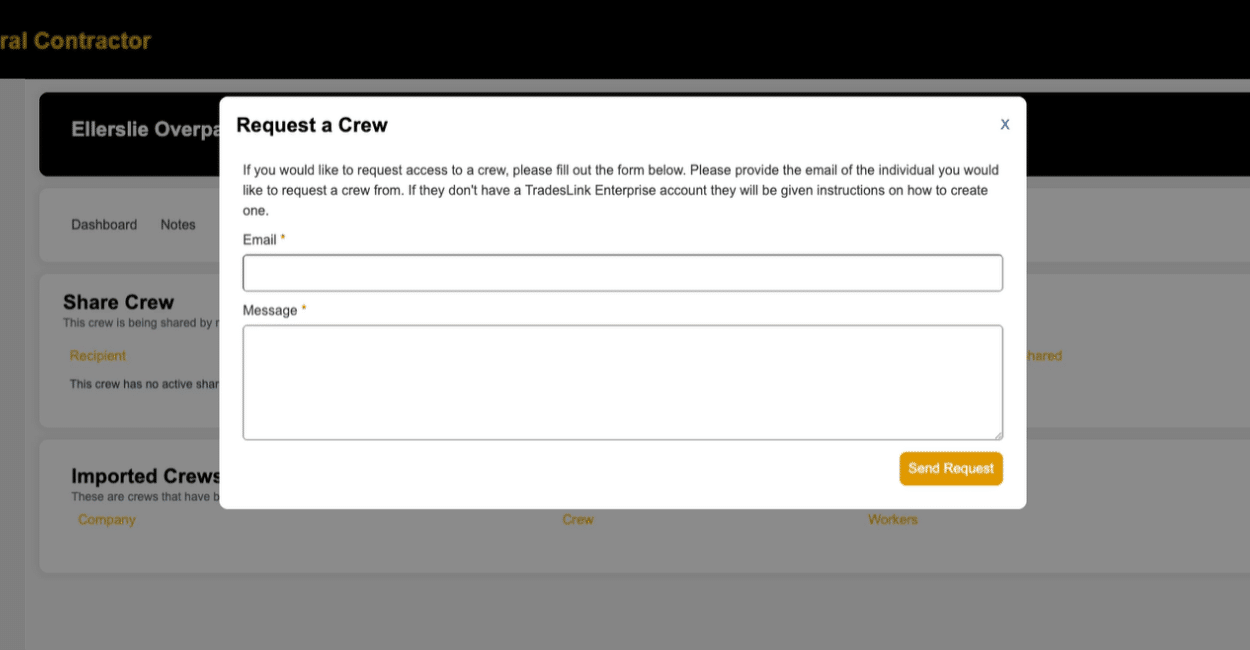
Fill out the information as prompted. This will send an email directly your Sub Contractor via email.
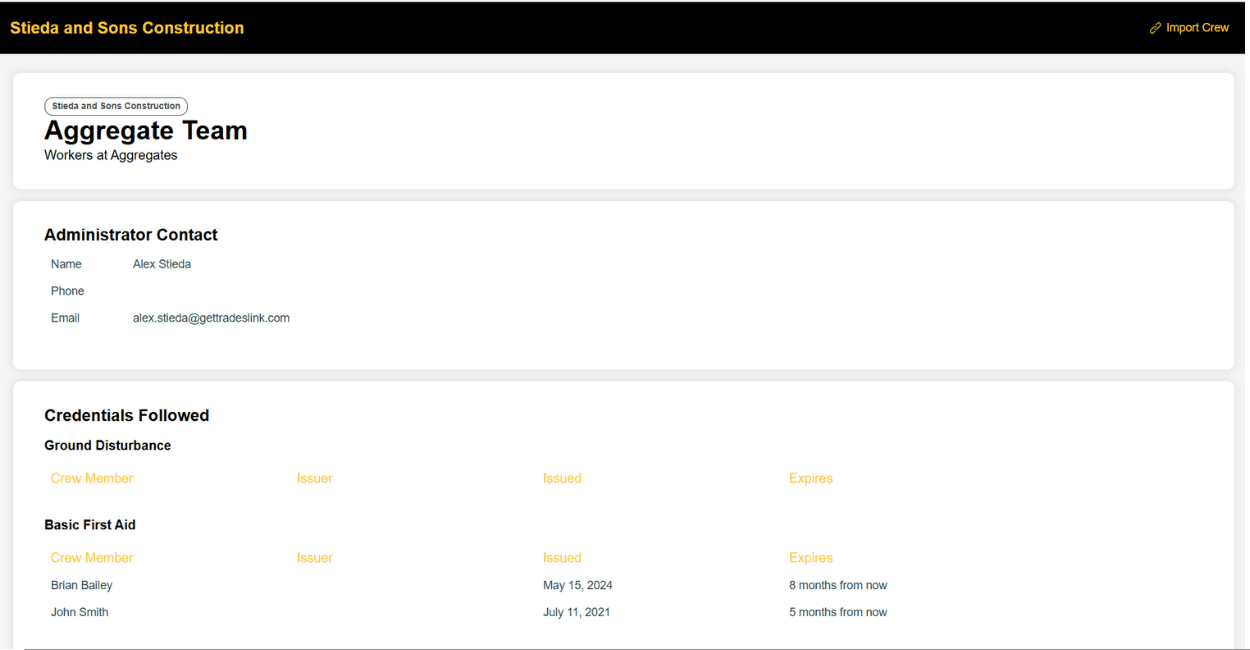
Once they’ve responded, you’ll receive a link to their crew.
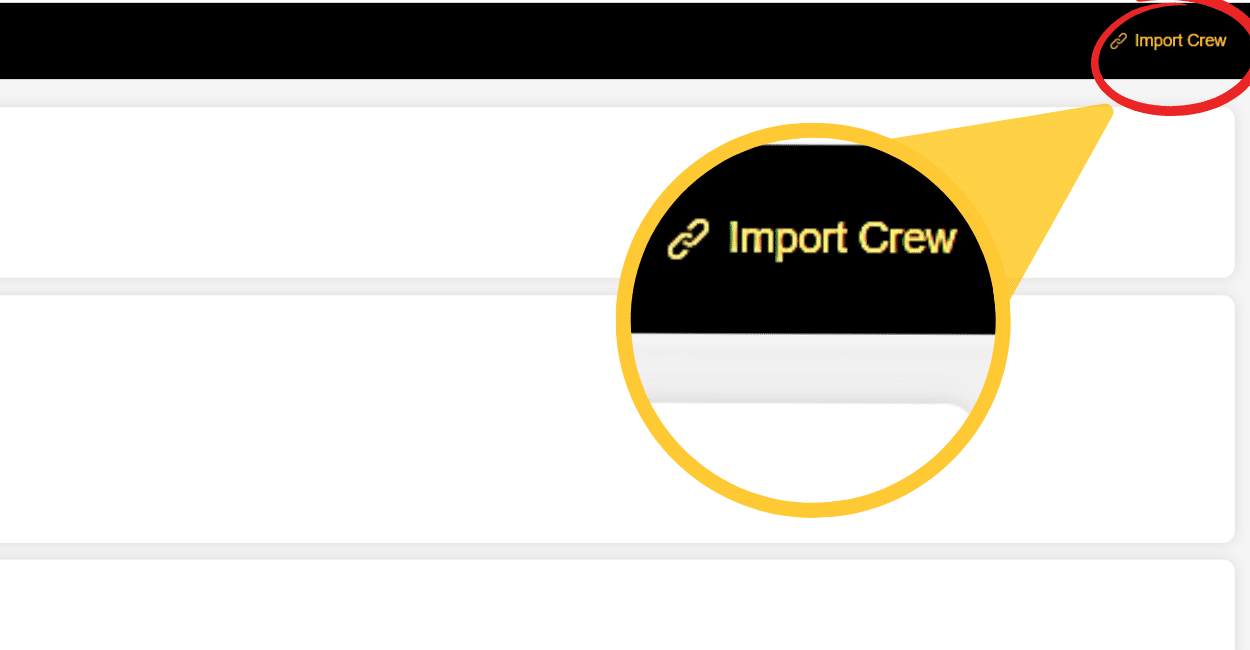
Click on the “Import Crew” button on the top right of the screen to import those workers into your crew.
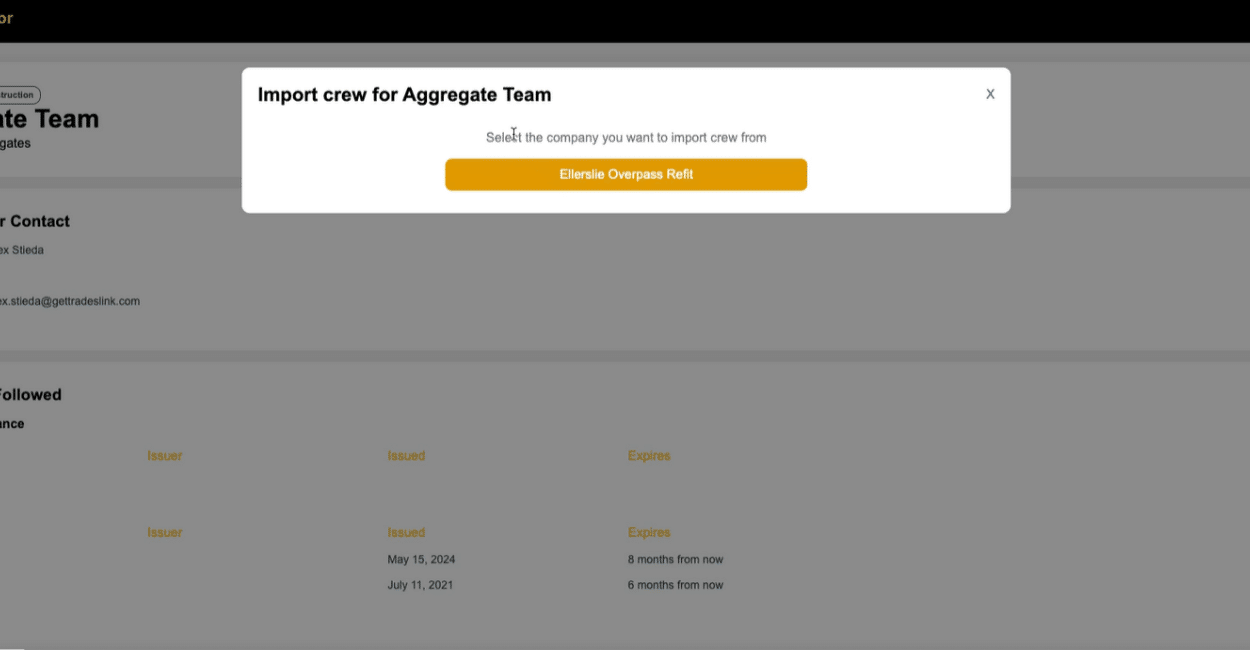
The system will ask you to choose which Crew you’d like to add your Sub’s workers to.
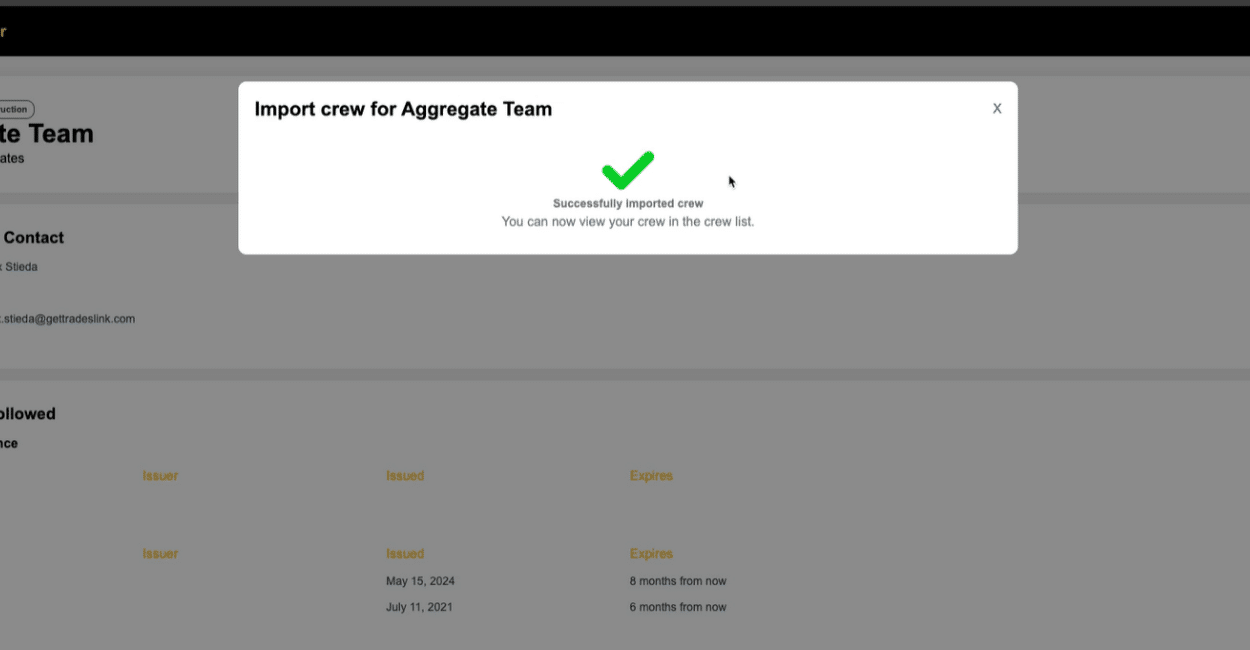
Once you’ve chosen your crew, your Sub Contractor’s workers will be added to your crew!