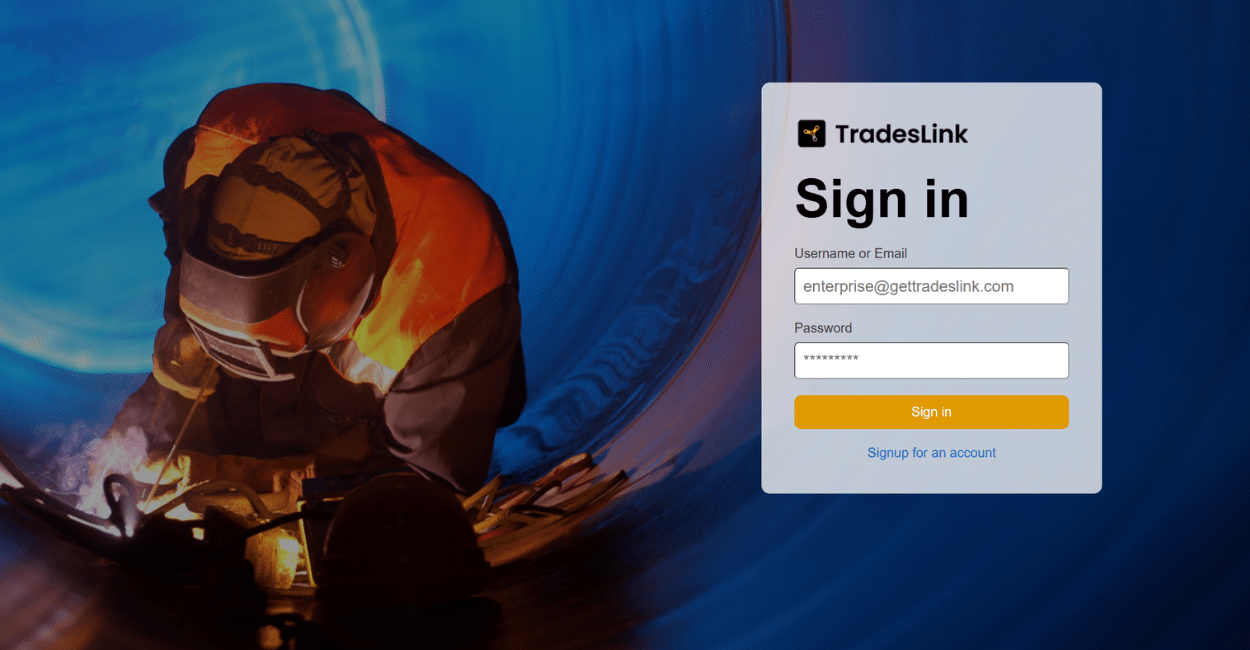How To Share a Crew
Step 1. Log in to Enterprise.
Log in to your Enterprise account.
If you do not have an Enterprise account, sign up for an account and follow the prompts provided.
Please note that Sub-Contractors can use Enterprise for FREE with a limited feature set, restricted to only three (3) crews per account.
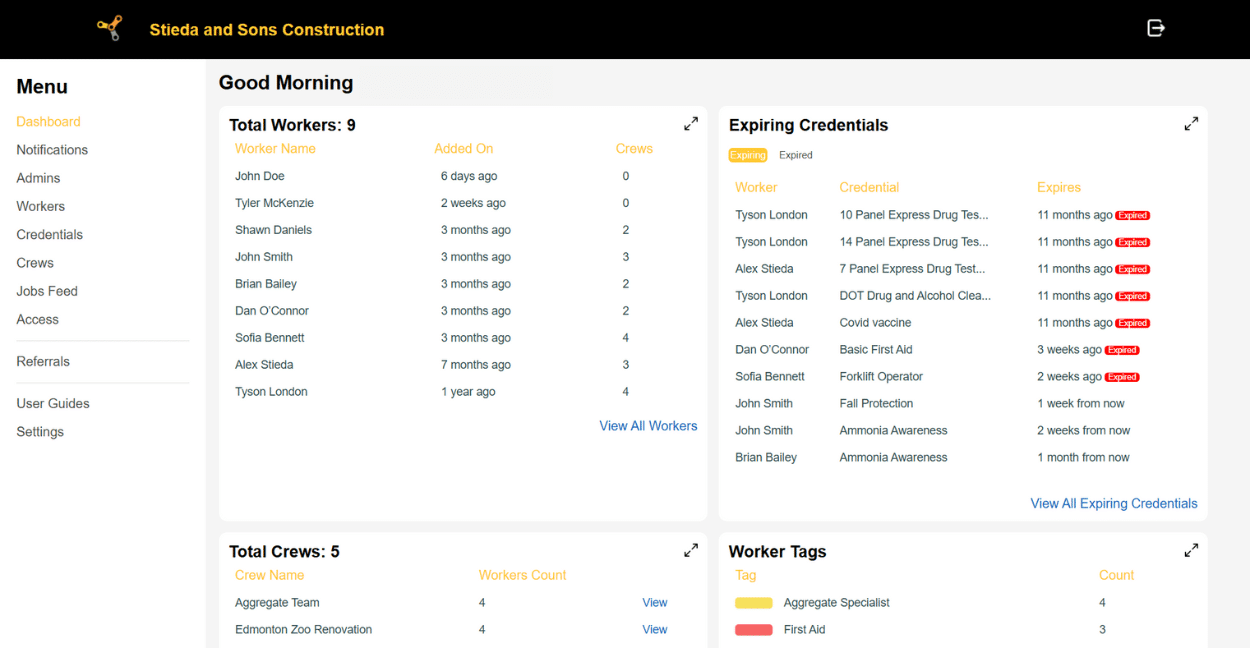
Located: Menu / Dashboard
When you’ve logged in, you’ll enter your dashboard view.
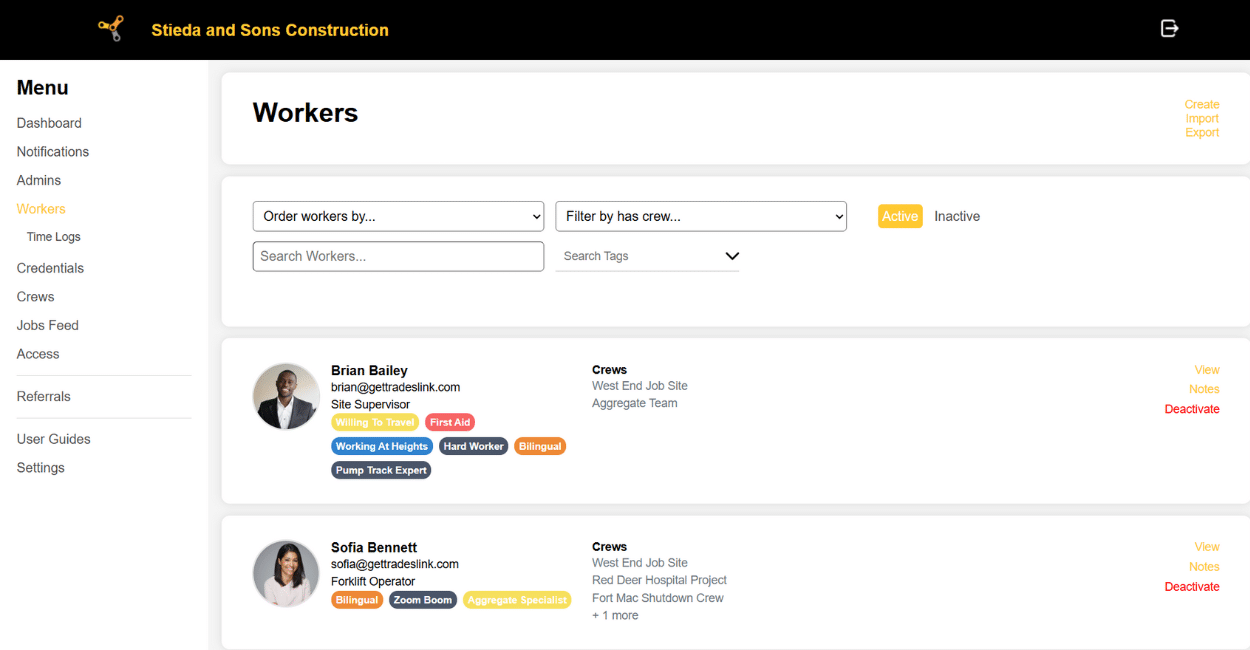
Step 2. Enter Your Workers
Click on the Workers tab on the right side of your screen.
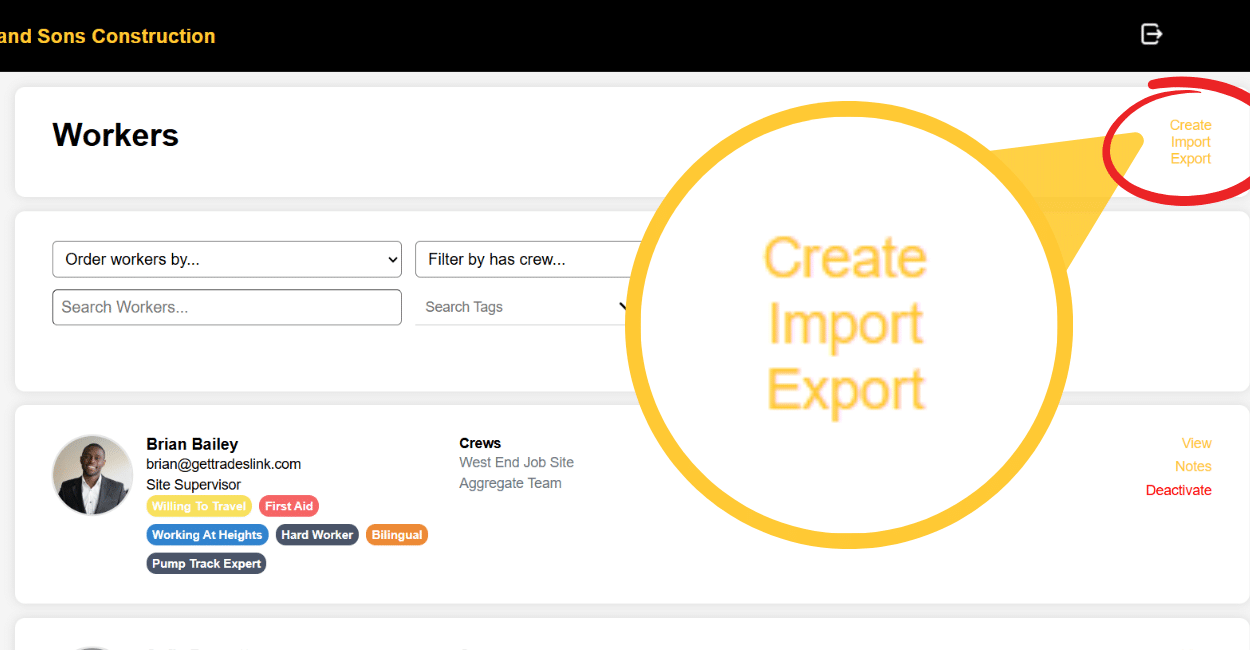
Add workers by choosing to either Create them or Import them.
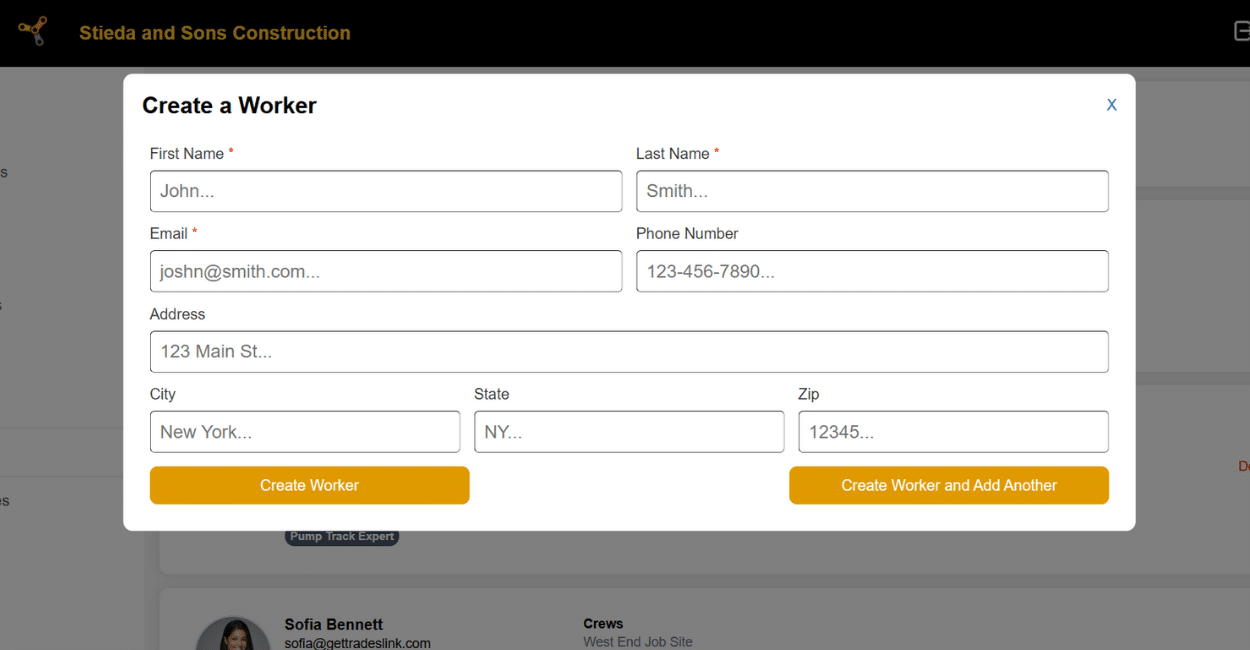
If you choose to Create a Worker, your screen will look like this. Fill out the prompted information.
Only fields with an asterisk* are mandatory.
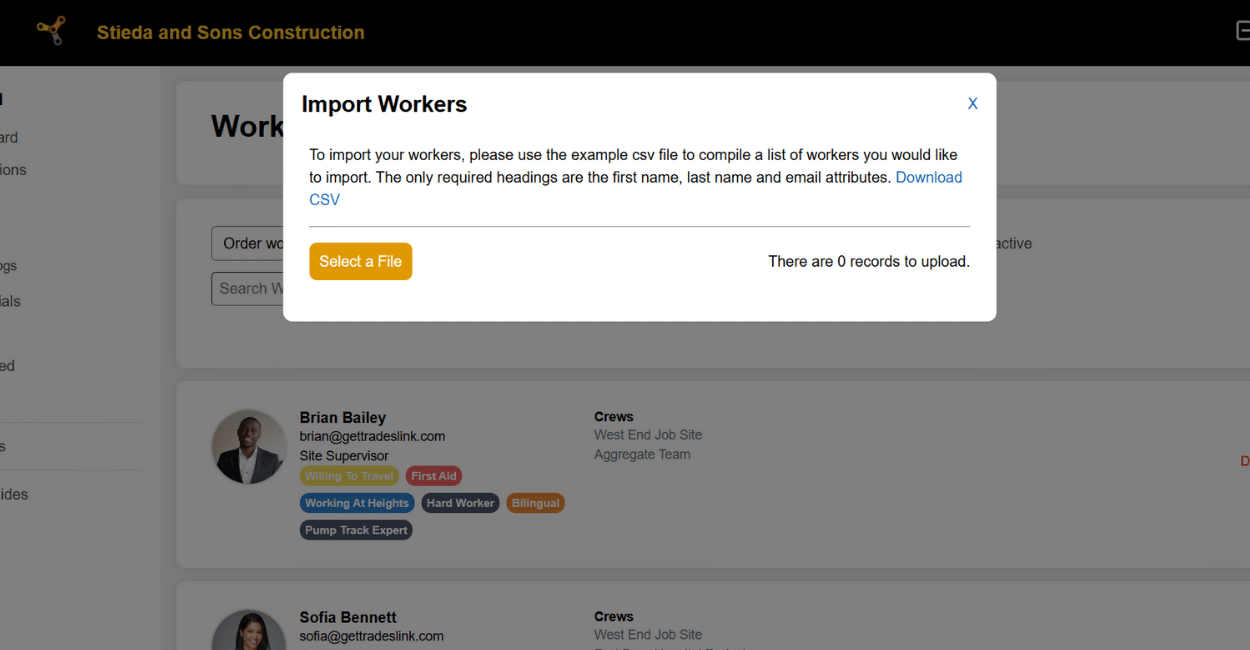
To mass Import workers, upload a spreadsheet with your worker information as instructed on screen. A CSV file is provided for you to use as a guide.
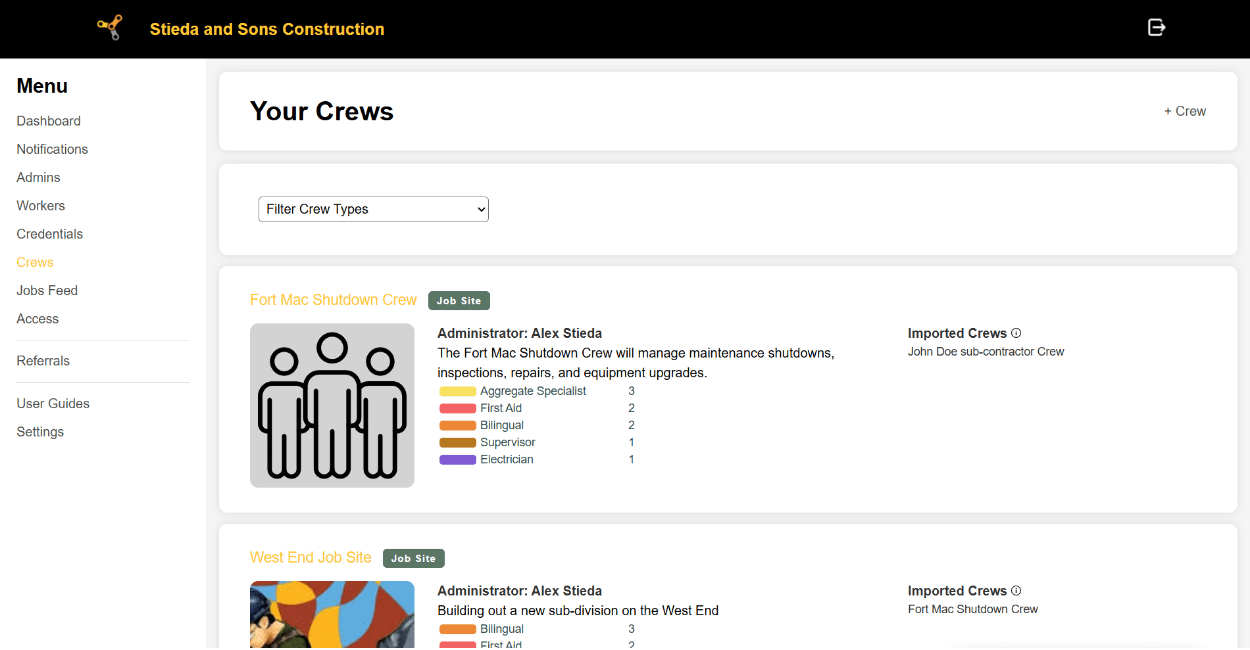
Step 3. Create a Crew
Located: Menu / Crew
Click on the Crew tab on the left side of your screen.
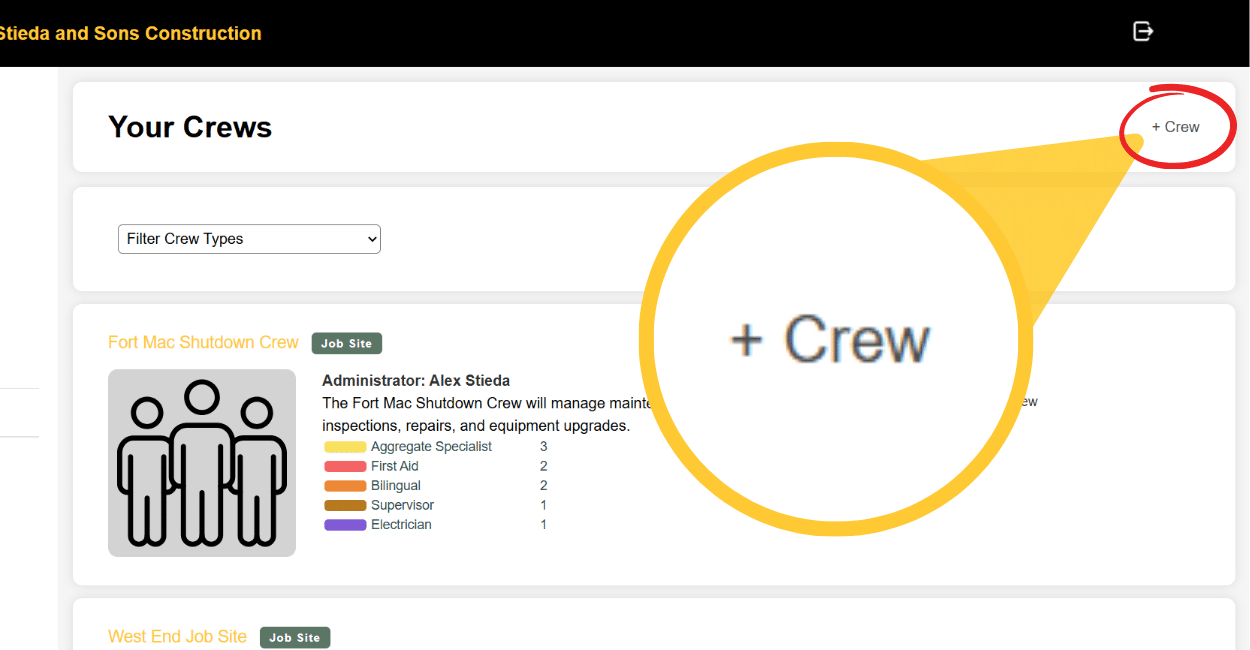
Click on the ” + Crew ” button on the top right of the screen.
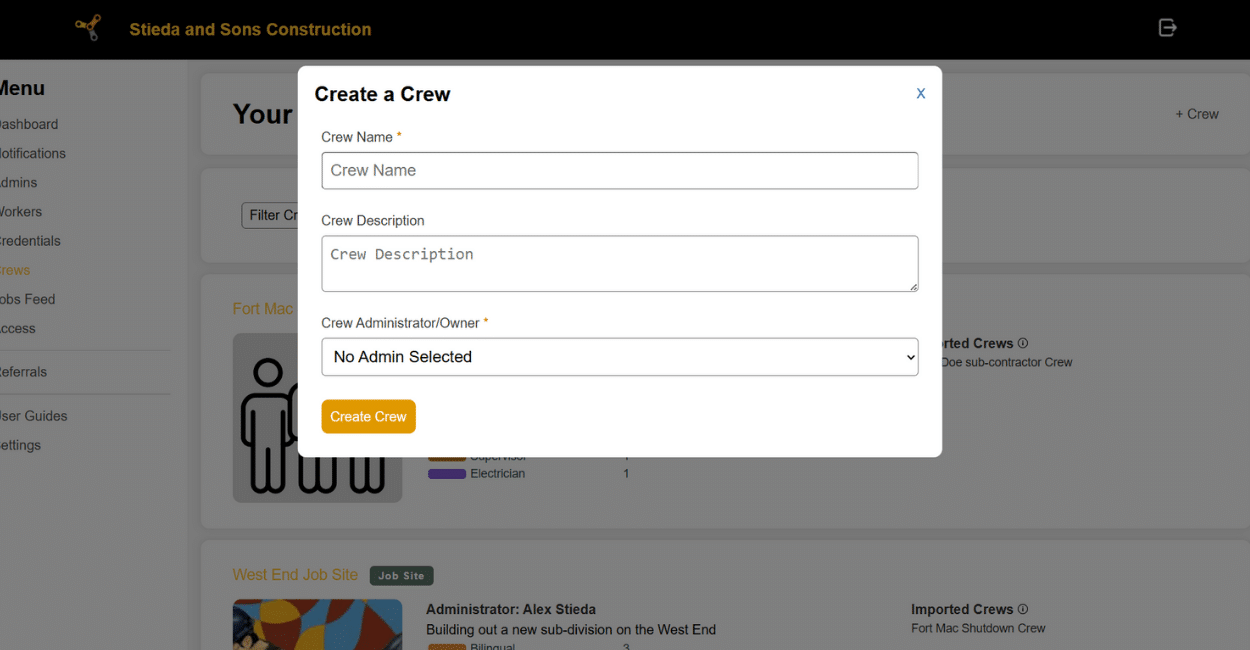
Enter the prompted information to make the crew.
Only fields with an asterisk* are mandatory.
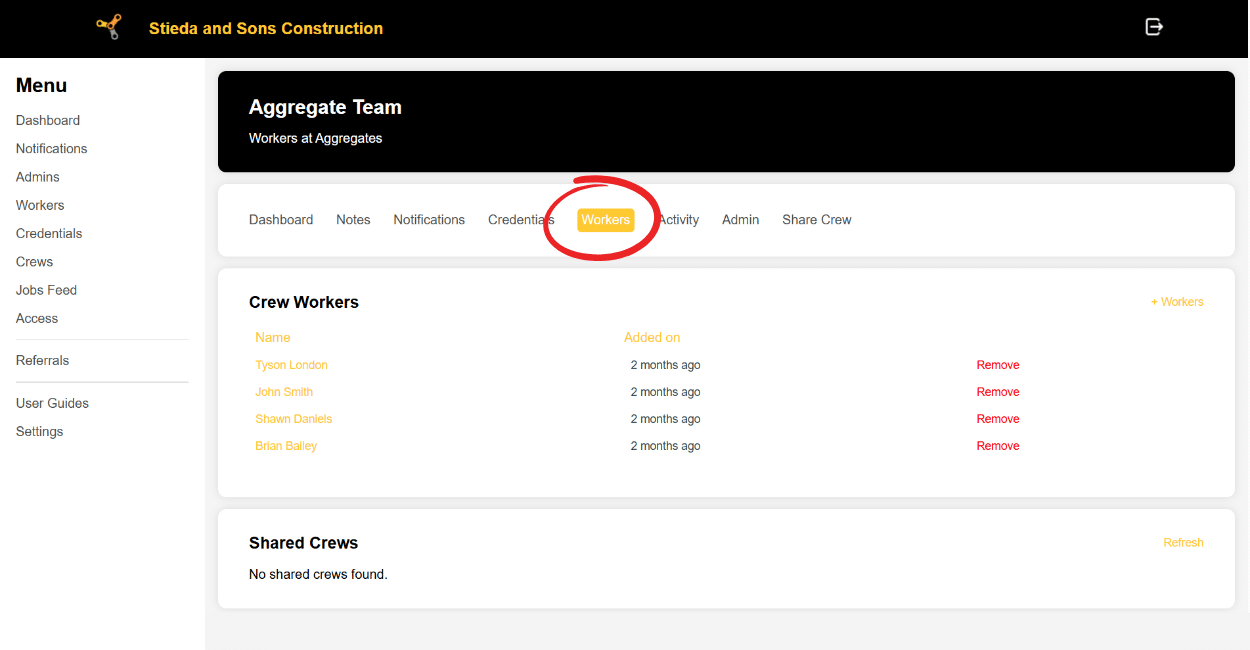
Located: Menu / Crew / [Your Crew] / Workers
Once your crew has been made, you can add your workers to the crew.
Click on the Workers Tab within your team.
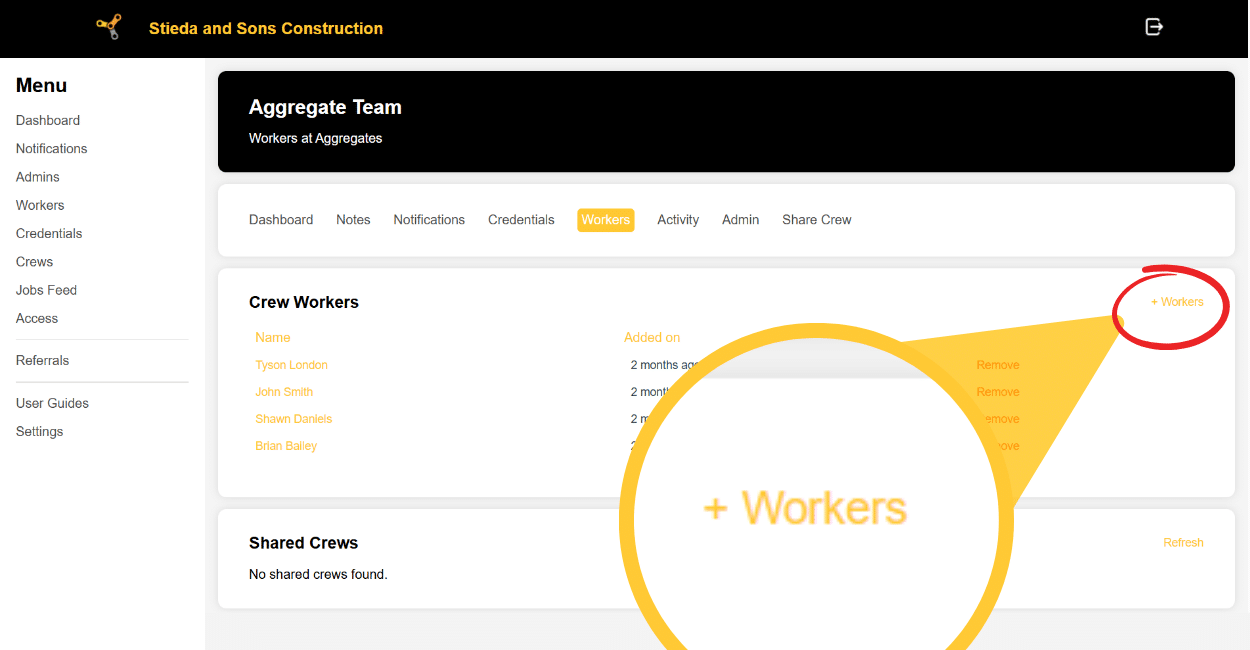
Located: Menu / Crew / [Your Crew] / Workers
Add workers to your crew by clicking on the ” + Workers ” button on the top right of the Crew Workers section.
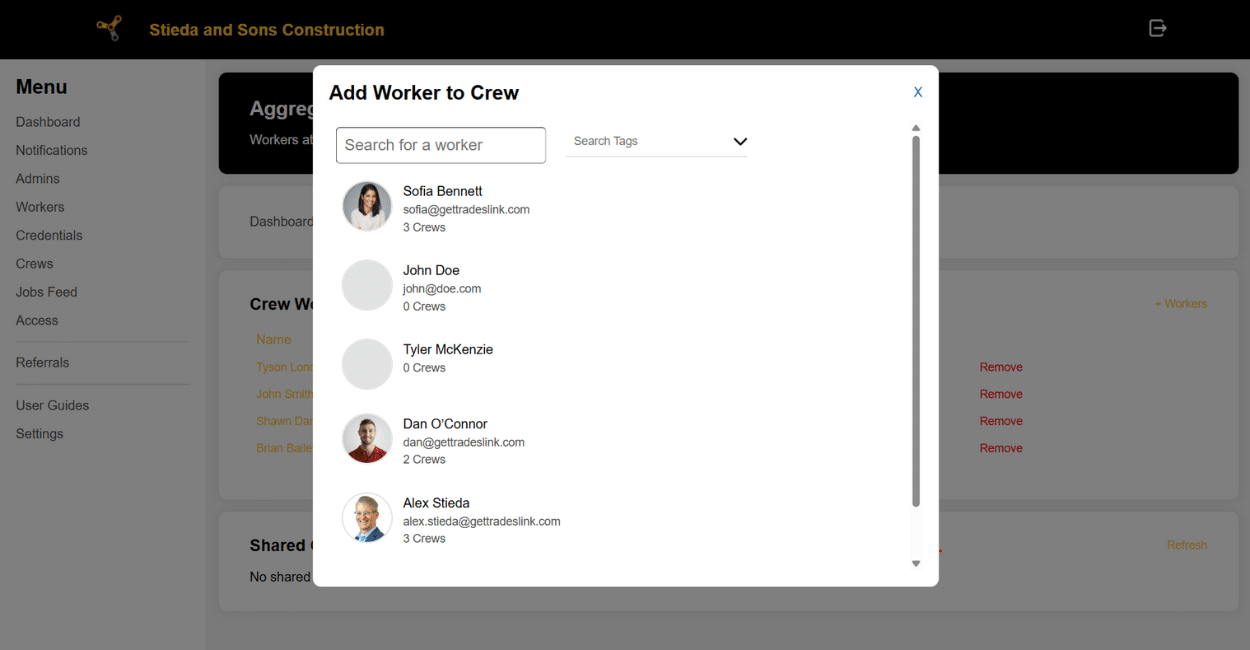
All your workers will appear on screen. Select the workers you want to add to your Crew.
When you’re done, your Crew is complete!
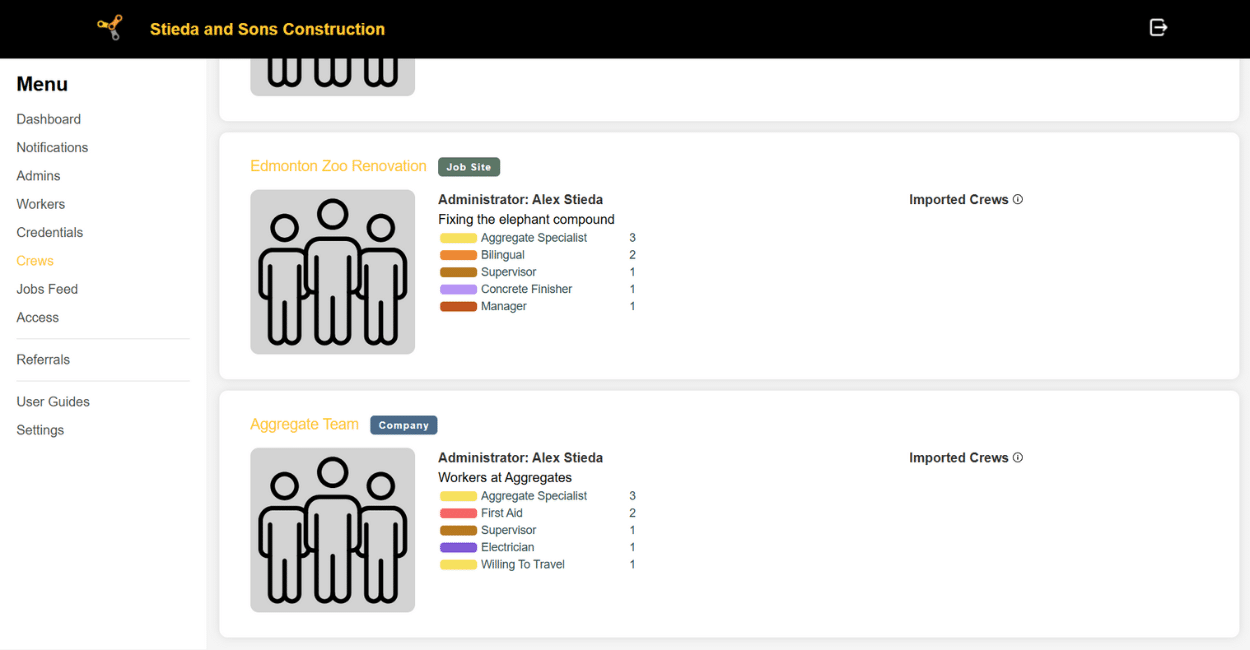
The Crew will appear on your Crew menu.
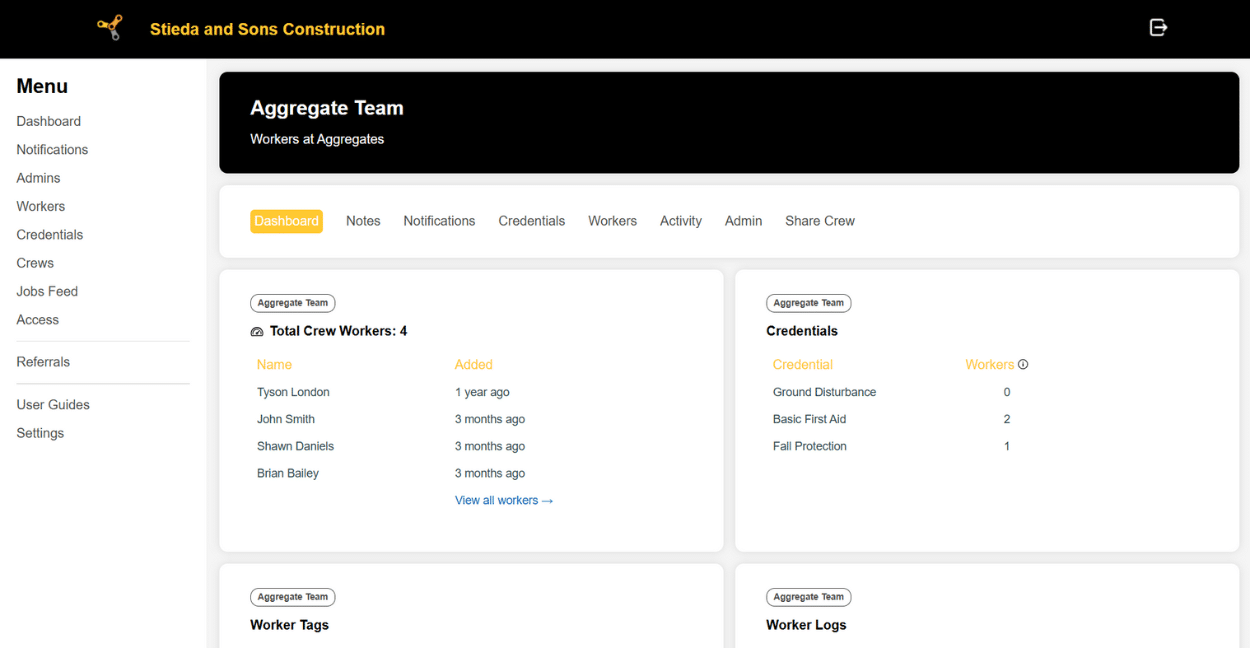
Step 4. Share Your Crew with a General Contractor
You may receive an email from a General Contractor on Enterprise, prompting you to share your crew.
On your Crew menu, click on the Crew you would like to share.
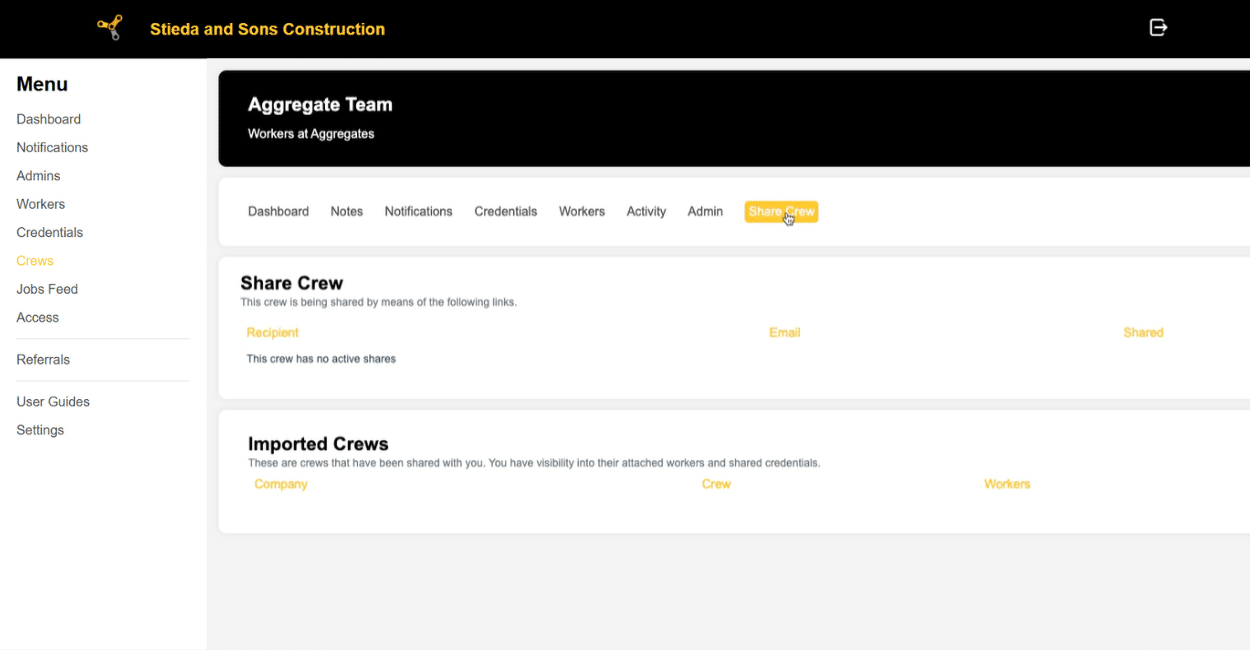
Click on the ” Share Crew ” tab on the right side of the screen.
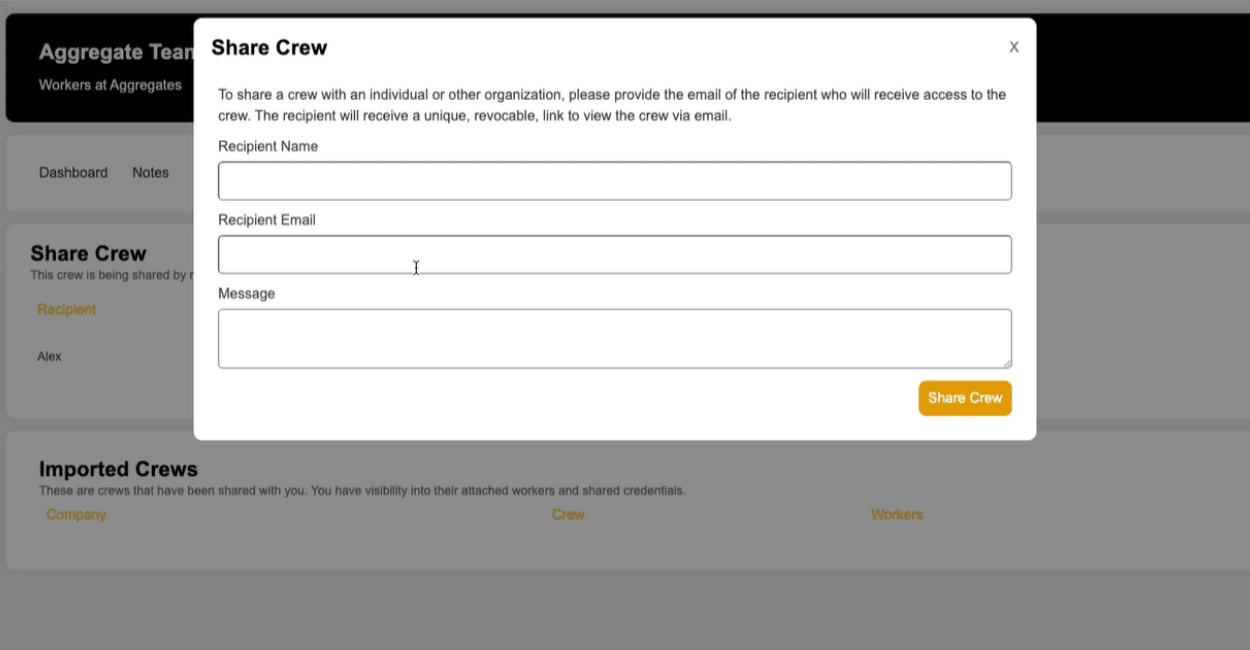
Fill out the information as prompted. This will send your crew directly to your General Contractor via email as a view-only link.
If your General Contractor has Enterprise, they’ll be able to import this crew into their system!
If your General Contractor does NOT have Enterprise, they’ll only be able to view your crew information.